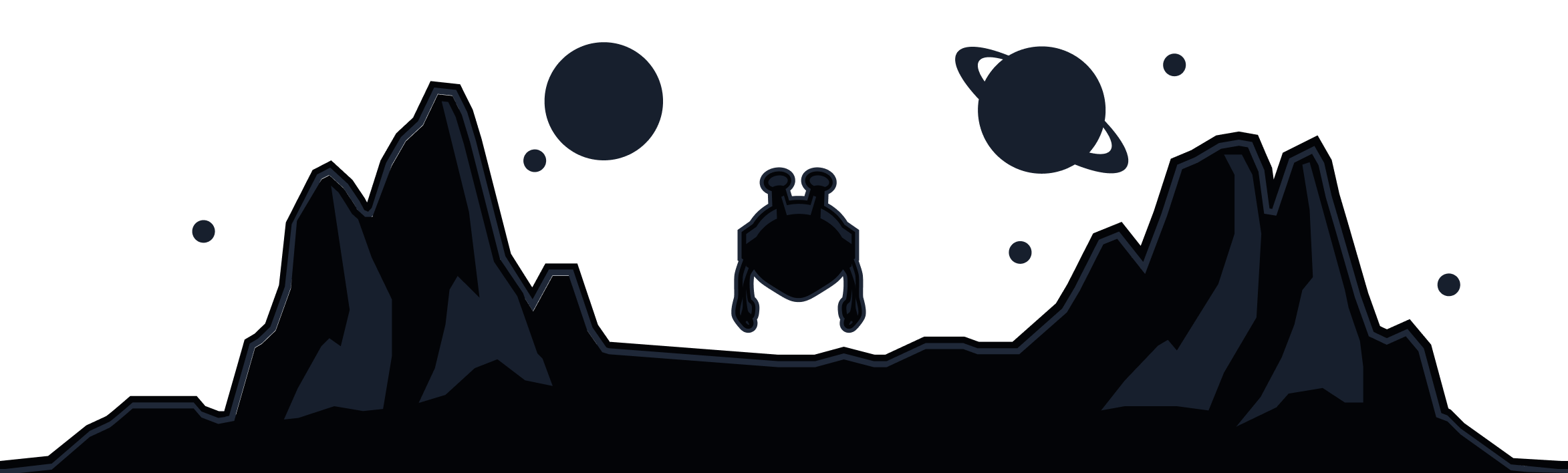The very first thing that must be checked is the method of connectivity you had used with your MacOS device e.g. Ethernet vs WiFi. This is important because wireless signals are subject to a great many forms of interference. Such things include but are not limited to:
- Building materials
- Building structure
- Hardware specifications of router
- WiFi router location
- Preferred signal type connection e.g. 2.4 GHz or 5 GHz
If your speeds are still sub-par with a wired connection, you should check is to see if other datacenters (locations) within the same region are also affected. Users often prefer (or need) specific datacenters over others. Many of the city level connections offered by Windscribe host multiple datacenters.
For instance, if you were getting slow speeds from our Dallas - Ranch location, please try connecting to our Dallas - Ammo.
If a location change did not resolve the issue, this may suggest a possible software conflict. Therefore, if you have any Anti-Malware, Anti-Virus, or personal firewalls installed, please disable them completely. It is important that these applications are not running any processes in the background. You can open up Activity Monitor to ensure nothing additional is running. Once complete, try again.
Another reason for slow speeds on your MacOS device could be related to the VPN protocol you have selected. The default connection protocol used by our desktop client is WireGuard, which is generally the fastest of the protocol available. Here's how to change protocols using our desktop client:
- Open the Windscribe app and ensure that you are disconnected
- Click on the application's Menu button on the top left and go to Connection
- Switch the Connection Mode to Manual and select an available protocol (ie. UDP)
- Select the applicable port. You will need to experiment with which port offers the best access for your specific setup
- Lastly, connect to a location
After doing so, check to see if there has been a speed improvement.
There are quite a few other reasons why you could be getting sub-par VPN speeds. If your attempts at resolving the issue did not provide results, we urge you to submit a support request via https://windscribe.com/support/ticket outlining the issue and brief description about what you've done to resolve the matter yourself.
Learn more about WireGuard and 5 other protocols available in our Mac VPN app, along with advanced features like per-app routing and MAC address spoofing for optimal macOS performance.