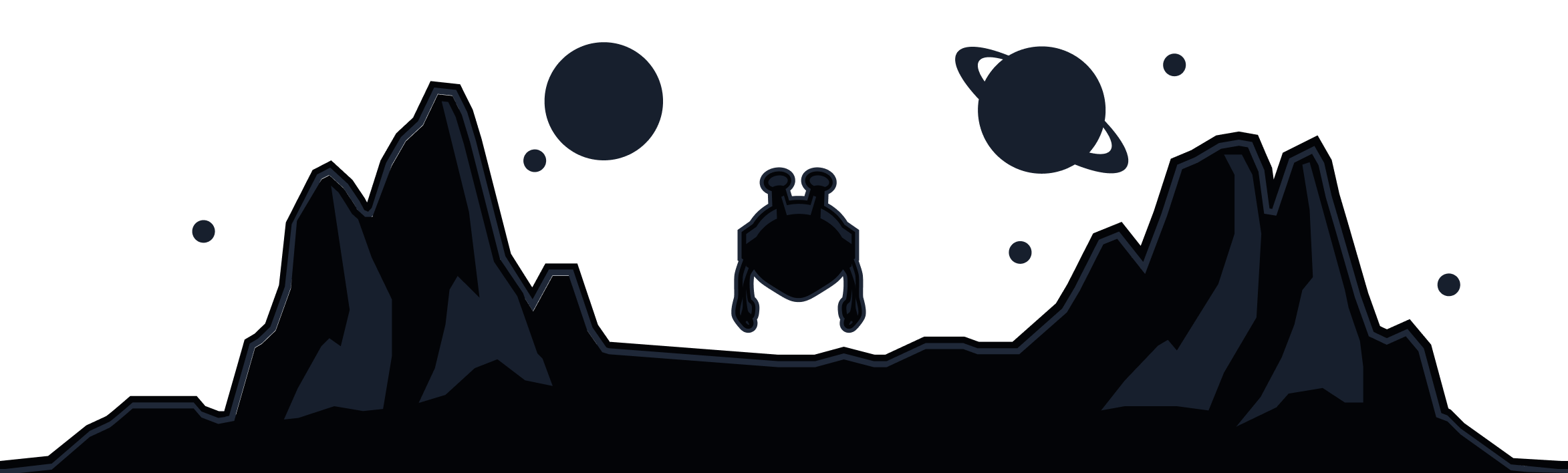While using the VPN, you might run into some websites that won't load or will give you an error message when you try to open them. There are a couple of main reasons for why this happens.
VPN IP Blocking
Certain websites ban IPs or IP ranges they suspect VPN activity to come from. If this is the case, then using the VPN IP you currently have probably won't work so the best option is to try switching around to a few other VPN servers to see if that helps or not. Changing to a different server location will assign you a different VPN IP that might work with the website. Try several locations to see if there are any improvements.
You can also add the domain to the VPN/Extension whitelist so that we don't proxy it and you can visit the website on your own personal IP while everything else still goes through the VPN server.
- To do this in the extension, go to Preferences > Whitelist and add the domain to the list, making sure you enable the Allow Connection and Allow Ads options so that we don't interfere with it.
- In the desktop apps and Android app, you can use the Split tunneling feature to whitelist the website. We have a separate article to show you how to use Split Tunneling here: https://windscribe.com/knowledge-base/articles/what-is-split-tunneling-and-how-to-use-it
Ad/Tracker Blocking Causing Issues
If changing servers or using Split Tunneling didn't fix the problem, the next best solution is to try disabling the ad/tracker blocking. Some websites will not let you use them unless they can have ads displayed or their trackers loaded. Disabling these in Windscribe can get you through to the website.
- In the Windscribe browser extension, you can go to Preferences > Blockers and disable the Ad Crusher and Tracker Eradicator options.
- If you're connected in the Windscribe desktop or mobile app, open Preferences > R.O.B.E.R.T. and turn off the Ads + Trackers blocklist. You can also control R.O.B.E.R.T. on our website: https://windscribe.com/myaccount#robert
After doing this, reload the site and see if you're able to get in. In most cases, disabling those options will let you access the site.
If you have confirmed that the website wasn't loading due to ad/tracker blocking, you will likely want to continue using the ad/tracker blocking without disturbing access to that site. To do this, you will need to whitelist the domains that are causing this issue in the first place.
Sometimes you will be lucky and simply whitelisting the website itself will fix the issue but other times you will need to whitelist some specific tracker domains as well. To do this, you will need to perform a R.O.B.E.R.T. debug as that will show you the domains that are loading when you visit the site, and which of them are blocked. Have a look at our guide for how to perform this R.O.B.E.R.T. debugging here: https://windscribe.com/knowledge-base/articles/robert-debugging-for-faulty-sites-and-services. When doing this, make sure that the Ads+Trackers blocklist is enabled and that the extension is disconnected.
Once you've found the domains involved, add custom rules for them in the R.O.B.E.R.T. settings here: https://windscribe.com/myaccount#robertrules
If you want to use the extension, add those domains to the Ads Allowlist in the extension by going to Preferences > Allowlist.
Website Not Found or Name Not Resolved Error
You might see an error that looks like one of these or something similar when opening a website:
This error occurs when the domain trying to load is returning a null IP address so the browser doesn't know where to send you. In most cases, this will be caused by our R.O.B.E.R.T. DNS filter blocking the domain in question in one of the blocklists.
To resolve this, simply whitelist the domain that you see in the browser address bar in your R.O.B.E.R.T. settings. To whitelist a domain, you can create a custom R.O.B.E.R.T. rule and select the Whitelist option:
Website IP is blocked by Windscribe
If the website works without the VPN but isn't opening while connected to any VPN server even after trying to whitelist it in R.O.B.E.R.T. and disabling the blocklists, you might be dealing with a rare instances where we ourselves have the website IP blocked.
IP addresses change ownership often as there is a very limited supply of them for everyone to use. Sometimes an IP address that has been identified in abuse attacks will get blocked on our end to prevent attacks on our network. That IP might then get transferred to another owner that uses it for legitimate purposes but we still have it blocked.
If you believe that this is the case with a domain you have encountered, please contact us via support ticket (https://windscribe.com/support/ticket) and we'll investigate the matter on our end.